You can choose to display prices in your currency by clicking the currency flag in the menu bar.
You can choose to pay instantly via credit card or PayPal.

Ready to transform your editing workflow and create scroll-stopping images with your...
Can I purchase in my own currency?
You can choose to display prices in your currency by clicking the currency flag in the menu bar.
You can choose to pay instantly via credit card or PayPal.
Are these only in English? WILL THESE WORK IN MY LANGUAGE?
LSP Actions have been designed in English.
There is no auto-translation of the Photoshop Actions, layers or file names into other languages - these will all be displayed in the English Language.
LSP will work best for you if you have an understanding of the English language. It does not auto-translate.
The tutorial videos are also in English, but if you switch on subtitles [CC] in Youtube, you should hopefully be able to read these in your language.
Read more here
Can I use this on more than one computer?
YES! You can install your LSP Actions, presets or overlays on as many computers as you personally use.
You can't install on shared computers or give to others though as this breaches the terms and conditions
What is the refund policy?
If within 14 days of purchase, you don't love this set or have any issues at all, just reply to your order confirmation email so we can help you out. Please note, this is a digital download. Once you purchase, you own and keep it for life so it cannot be returned. Please check compatibility and what you need, before purchase.
REFUNDS ARE ISSUED IN THE FOLLOWING CIRCUMSTANCES:
• You accidently purchased the same product twice.
• You purchased, but have not yet downloaded to your computer (this shows my end).
If within 14 days of purchase, you don't love this set or have any issues at all, just reply to your order confirmation email so we can help you out. If you can send screen shots or a shot video to show any issue you might have, this will be super helpful and means we can help faster and make sure you get the very best out of this collection.
AND SO...
If you still don't love your LSP editing tools, after we have assisted you, then of course, we will refund you.
Our customer happiness is the most important thing to us. At LSP Actions, we pride ourselves on over 30,000 ecstatic customers, which has landed us number 1 worldwide for the "Best Professional Photographic Software" award 7 times and placed top for customer service world-wide! We have never been asked for a refund on the basis the product wasn't suitable or as described.
I hope this reassures you!
Can you teach me how to edit?
As much as I would love to, with over 30,000 photographers using LSP Actions to improve their editing, I'm not able to teach you 1-2-1 how to edit.
This is why I have created in-depth video tutorials [in English] for each and every LSP product! You can access the online video library for free here.
You can also join the community in the LSP Actions Editing Group on facebook t o get tailored personal help anytime here.
How do I download the files after payment?
Once your payment has gone through, you will get lifetime access to your downloadable file in several ways to make sure you can easily download anytime:
• You can instantly download your files on the checkout page
• You will receive an email link right away
• You can login to your account anytime to download in the future.
• You can create an account using your purchase email address to get instant access to your files, anytime
I didn't receive a download link
There might have been a typo in your email address. Contact me at hello@lsp-actions.com as soon as you can so I can fix this for you.
Make sure to search "LSP" in your spam folder and, if you used paypal, the link may have been sent to your paypal email address.
By default, your files will download to your "downloads" folder on your computer, unless you have specified another area.
Some of the LSP Actions files are small (Actions) and some are very large (Textures, Digital Backgrounds and Overlays), the large files take longer to download depending on your internet connection. Please wait until the file has downloaded fully before trying to open.
If your download isn't working, try a different internet browser (Edge, Safari, Firefox or Chrome) and make sure your firewall is temporarily turned off.
The files are zipped / compressed... how do I get in?
Most LSP Actions downloads are compressed into ZIP folders for easy download. You can access the Zip folder by:
• MAC — Double click and it should open. If not, use the Archive Utility option.
• WINDOWS — Right click and choose "extract all". Specify the folder to save the uncompressed files into.
If the above options do not work, you can download specific software from the internet to access your zip files. Feel free to email me at hello@lsp-actions.com if you are having trouble accessing your files.
How can I access an updated version of my purchased files?
When a LSP Actions product gets updated or altered, I work hard to make sure every customer who owns the set receives the updated version to their account for FREE!
You can login to your account and download your files at anytime. Your updates will also show in your account.
Don't have an account? You can create an account and this will automatically add any downloads or updates from previous purchases, just be sure to register with the same email address you used to purchase with.
If you can't find your download via your account, don't worry. Please contact me at hello@lsp-actions.com with as much information as possible about your order so I can locate and resend for you.
I have lost my downloads, can I get it again for free?
Yes. You can login to your account and download your files again at anytime.
Don't have an account? You can create an account [here] and this will automatically add any downloads or updates from previous purchases, just be sure to register with the same email address you used to purchase with.
If you can't find your download via your account, don't worry. Please contact me at hello@lsp-actions.com with as much information as possible about your order so I can locate and resend for you. It's important to use the email address you purchased with.
Compatibility - can I use these with my version of Photoshop?
All LSP Actions are designed for best use in Adobe Photoshop Creative Cloud in English (you can get a free trial by clickingthis link)
However, many of the LSP Actions can be used in earlier versions of Photoshop CS4 to CS6 and in Photoshop Elements (PSE) 2017+ but this depends on the individual action set. You can see on each page which versions of Photoshop the action set is compatible with here by reading the product description before you purchase.
Still not sure? You can message me at hello@lsp-actions.com to check if your version of Photoshop is compatible.
Language - will these work in my language / country?
LSP Actions have been designed in English.
There is no auto-translation of the Photoshop Actions, layers or file names into other languages - these will all be displayed in the English Language.
LSP will work best for you if you have an understanding of the English language. It does not auto-translate.
The tutorial videos are also in English, but if you switch on subtitles [CC] in Youtube, you should hopefully be able to read these in your language.
Read more here
Installing Photoshop Actions
Here is a video showing you how to install your actions [watch video here]
1. Unzip the file and locate the *.ATN FILE (this is your action set)
2. Double-click your new action and it will appear at the bottom of your Actions Palette in Photoshop!
Or you can drag the *.ATN file into Photoshop and it will be installed.
3. Go to WINDOW > ACTIONS if you do not see your action palette or hit Alt + F9
The actions will stay in your Photoshop, ready to use whenever you wish.
If the above way doesn't work, here is how you can manually get your actions into Photoshop:
1. Open Photoshop
2. Click "Window" > "Actions" and the Actions Palette will appear
3. Click the little lines in the top right corner of the actions palette ☰ and select "Load Actions"
4. Locate your new action set and select open
5. They will now be showing in your Actions Palette and ready to play with.
There is a pop up that says "One or more shortcuts will hide menu key shortcuts"... do I hit YES or NO??
HIT NO.
The LSP Select & Fix™ photoshop action is linked to a keyboard shortcut (for example F2 in signature newborn, F6 in Fur Babies....) and this overwrites one of the standard Photoshop shortcuts of "delete".
If you want to use Select & fix to it's full potential, hit NO on this pop up to keep the action shortcut :-)
If you hit yes, don't worry. You can simply reinstall the actions or reassign the short cut. There is a tutorial in the files section of the facebook group (and lots of other helpful tips) here.
How do I see the actions in colored mode?
To view in colored button mode, go to the top of your actions palette and you will see four little lines in the top right corner [ ≣ ]
Click this and select "Button Mode.
You will now be able to view and use your actions in color coded one-click order.
If the action panel looks chaotic, simply drag the side in until it snaps into a neat column.
If you're still stuck, there are videos on youtube and help on Adobe’s website that show you how step by step: https://helpx.adobe.com/uk/photoshop/using/playing-actions.html#playing_and_managing_actions
Photoshop Elements: it is not possible to see actions in colored button mode in Photoshop Elements.
Can I change the order of Photoshop Actions?
It's easy to move Photoshop action sets.
Please note: you need to be viewing in grey/editing mode (not colored button mode). If you are on button mode, you can switch to grey by going to the top of your actions palette and clicking the four little lines in the top right corner [ ≣ ]. De-select "Button Mode".
(You can turn button mode back on after deletion by following the same steps if needed.)
o Select the folder containing your LSP Action set. Drag the action set to its new location (before or after another action set or drag straight to top).
o When the highlighted line appears in the desired position, release the mouse button.
You can find lots of information over on Adobe's website that show you how to change the order, delete and general Photoshop Action Panel management here: https://helpx.adobe.com/uk/photoshop/using/playing-actions.html#playing_and_managing_actions
Don't hesitate to shout if you need further help and do feel free to post in the LSP Facebook group here: https://www.facebook.com/groups/LemonSkyActions/
Actions not working properly / error codes
Sometimes actions can corrupt. Read the full blog post here on Troubleshooting Photoshop Actions to learn how to easily fix the actions and get them working again.
Below, you can find the key snippets and most common issues. But if you don't find a solution below, make sure you read that blog!
BACKGROUND LAYER:
Sometimes, the actions need a Background layer to call upon whilst running. If you have cropped your image in Photoshop, there is a chance your base layer is now called "layer 0" which means the actions may not run.
Fix this by flattening your image before running any LSP Actions (right click > flatten), or renaming your base layer "Background". If you are using Photoshop in another language other than English, please rename your base layer "Background" to fix this issue.
LAYER MASKS:
You need the option of layer masks turned on in Photoshop. If your error code is along the lines of "cannot select" then please follow the steps here to turn on layer masks.
TOO MANY LAYERS:
Sometimes layers can confuse each other. If you find you have lots of busy layers, use Right Click > Flatten.
ACTIONS WERE WORKING, BUT NOW THEY'RE NOT!
If your actions were working well in the past, now they suddenly are not, please delete the action set and reinstall from your original purchase. You can access or create an account here to locate your files (make sure you use the email address you originally purchased with).
PROGRAM ERROR:
The dreaded program error means photoshop has run into an issue it doesn't know how to resolve. The best thing to do is to close Photoshop, restart your computer and reinstall the actions again following the steps above. This should fix things for you.
LSP SELECT & FIX ACTION:
You need to make a selection before playing this action, or you will see error codes. Please watch the video tutorial or post in the lsp group if you need more help www.facebook.com/groups/lemonskyactions
Deleting duplicate Photoshop Actions
It's easy to delete old Photoshop action sets.
You need to be on grey editing mode (not colored button mode) to do this.
You can go to the top of your actions palette and you will see four little lines in the top right corner [ ≣ ] Click this and de-select "Button Mode".
(You can turn button mode back on after deletion by following the same steps if needed).
To delete an old action set, look in your action palette and you will see a list of folders containing actions.
Locate and select the folder you wish to delete and do any of the following:
o Click the Delete icon on the Actions panel. Click OK to complete the deletion.
o Alt-click (Windows) or Option-click (Mac OS) the Delete icon to delete the selection without displaying a confirmation dialog box.
o Drag the selection to the Delete icon on the Actions panel to delete without displaying a confirmation dialog box.
o Choose Delete from the Actions panel menu.
You can find lots of information over on Adobe's website that shows you how to remove actions, change the order and general Photoshop Action Panel management here: https://helpx.adobe.com/uk/photoshop/using/playing-actions.html#playing_and_managing_actions
Compatibility - can I use these with my version of Photoshop?
Digital Backgrounds in general are best used with Adobe Photoshop Creative Cloud in English (you can get a free trial by clickingthis link)
However, you can use a layered PSD digital background in any version of Photoshop.
You can use a flat digital background in any image editing software that allow the use of layers.
Still not sure? You can message me at hello@lsp-actions.com to check if your version of Photoshop is compatible.
Language - will these work in my language / country?
These digital backgrounds have been designed by an English Creator.
There is no auto-translation of the file names or layers into other languages in Photoshop so these will all be displayed in the English Language.
The tutorial videos are also in English, but if you switch on subtitles [CC] in Youtube, you should hopefully be able to read these in your language.
Are the backgrounds AI or real photography?
The digital backgrounds on this site have been created, by hand, using a variety of methods.
We believe in transparency so you know what you're getting! So every background on this website that has been created using any AI at all is labeled in the description and under the title.
Equally, the digitals created using real photography and/or digital painting / stock elements are also labeled.
What is the difference between a layered digital background and a flat digital?
A Layered Digital Background is a Photoshop file with additional features and layers. These backgrounds have been designed with a lot of love and care to the final result and give you many more choices!
a. Easier
b. More Options
c. Different looks from one digital background
d. More intuitive editing
e. Faster editing
A Flat JPEG Digital Background is a single layer image, the background as it is with no additional layers. These are more typical of digital backgrounds and the result can be equally as stunning, it may mean you need to edit a little more manually.
All digital backgrounds on this site are FULL resolution at a minimum of 6000px long edge, 300dpi and designed for printing large.
Where can I find the applicator Action pack for Photoshop to make the editing easier?
You can find the complete Photoshop Applicator pack for digital backgrounds over at LSP Actions here:
https://digital-backgrounds.com/blogs/digital-backgrounds/digital-background-actions
Compatibility - can I use these with my version of Lightroom?
All LSP Presets are designed for best use in Lightroom (Classic) within Creative Cloud in English.
This is because you are able to use both the presets and brushes with ease.
You can use the Presets and brushes in the following versions of Lightroom and ACR:
• Lightroom Classic Creative Cloud
✓ PRESETS: You can use all LSP Presets in your Classic CC subscription
✓ BRUSHES: You can use all LSP LR Brushes in your Classic CC subscription
• Adobe Lightroom CS4 - CS6
✓ PRESETS: You can use all LSP Presets in Lightroom CS4 - CS6
✓ BRUSHES: You can use all LSP LR Brushes in Lightroom CS4 - CS
• Lightroom (creative cloud)
✓ PRESETS: You can use all LSP Presets in Lightroom CC✖ Brushes: You cannot use the LSP Brushes in Lightroom CC yet, but I am hoping Adobe allow this feature soon.
• Lightroom Mobile
✓ PRESETS: You can use all LSP Presets in Lightroom Mobile
✖ Brushes: You cannot use the LSP Brushes in Lightroom Mobile
• Adobe Camera Raw CC (ACR) (Stand alone or within Photoshop as a filter):
✓ PRESETS: You can use all LSP Presets in ACR
✓ ✖ Brushes: You can use brushes in ACR *depending on the LSP set, please check compatibility on the product page you are viewing)*
Country - will these work in my language?
LSP Actions have been designed in English.
There is no auto-translation of the Photoshop Actions, Presets, layers or file names into other languages - these will all be displayed in the English Language.
LSP will work best for you if you have an understanding of the English language. It does not auto-translate.
The tutorial videos are also in English, but if you switch on subtitles [CC] in Youtube, you should hopefully be able to read these in your language.
Read more here
Installing Lightroom / ACR Presets
How you install presets depends on the version of Lightroom or ACR you are using. Please go to the video tutorials page and choose the correct install tutorial for you.
You also have a text guide inside your download showing you step-by-step installation instructions.
Installing Lightroom Brushes
After download, unzip the file to access the presets / brushes / instructions inside.
You will have a text file with instructions of how to install the brushes.
Locate the correct folder included within your download for your program (ie: CC, Classic, ACR).
Select the link below to watch the installation video:
The Brush & Mask panel interface has changes (post October 2021)
Lightroom has updated the look of the Mask & Brush panel interface, from October 2021. Well, the new Lightroom Classic October 2021 update to the brush section is awesome! Don't let the new panel layout or masking features intimidate you. Here's how it works with the LSP Brushes:
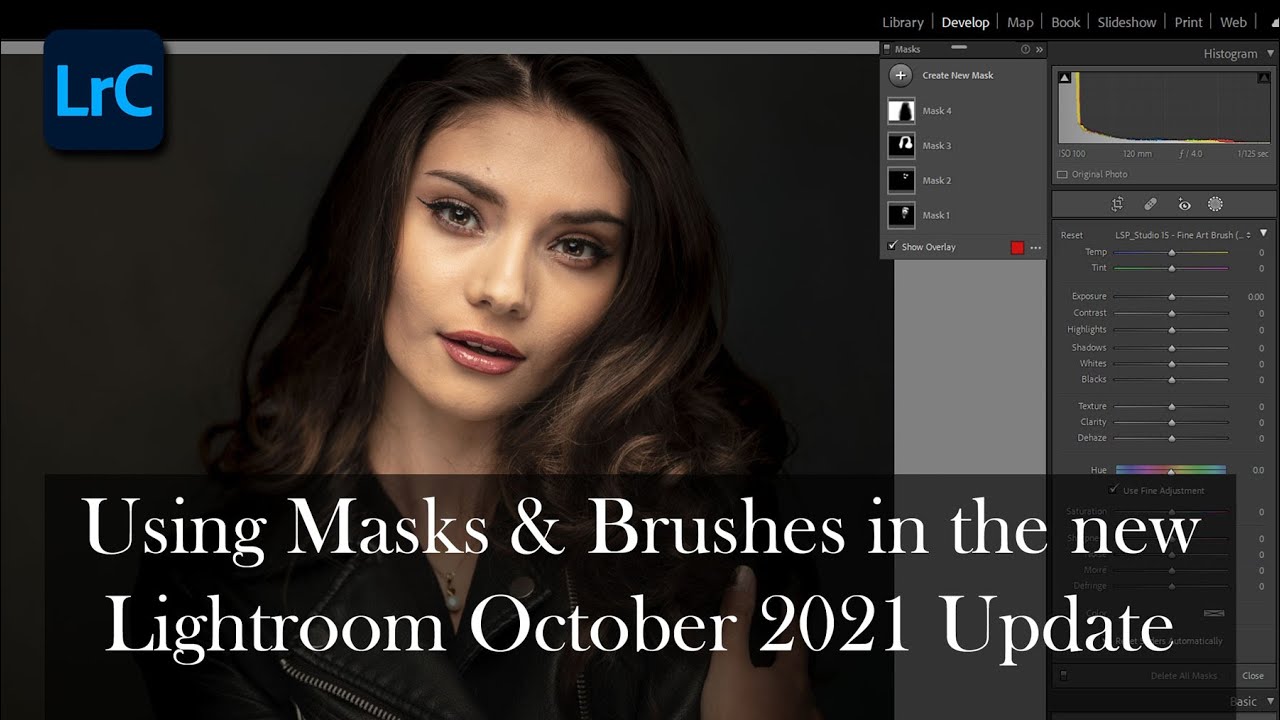
How do I use Lightroom Presets?
Watch the video tutorials on your individual preset pack here
Are Evoto presets compatible with Photoshop or Lightroom?
THESE PRESETS AND GUIDES ARE ONLY COMPATIBLE WITH EVOTO AI SOFTWARE.
You can use Evoto as part of your workflow, editing some in Photoshop/Lightroom and some in Evoto. The tutorial included with your purchase shows you how.
Help installing the presets (I only see a txt file in the download)
Evoto presets come in the form of text tokens.
To install:
1. Open Evoto
2. Click the presets tab on the left of the editing screen
3. Click the + to add presets
4. Copy and paste your LSP Presets token code (it will be a line of text such as EV297b3ona-881
5. You will now see your presets
Some presets are missing
If presets are missing, please restart Evoto and check to see if they are there. If not, delete the presets and reinstall
How do I access my private Evoto training area after purchasing the presets?
1. Log in to your account (if you didn't create an account, do so using the same email address you used to purchase)
2. Scroll down and you will see your Evoto presets membership training access (this is not on the downloadable files page, it is on the first page of your account)
https://www.lsp-actions.com/account
Will these work in my language?
LSP Actions have been designed in English.
There is no auto-translation, preset names will all be displayed in the English Language.
LSP will work best for you if you have an understanding of the English language. It does not auto-translate.
The tutorial videos are also in English, but if you switch on subtitles [CC] in Youtube, you should hopefully be able to read these in your language.
Read more here
What is Evoto AI?
Evoto AI is a stand-alone image editing software you can download and use on your computer.
Evoto AI is not affiliated with Adobe products, such as Photoshop or Lightroom.
Evoto AI is classed as a "Next Generation Photo Retouching Tool" that uses Artificial Intelligence to aid in your photo editing.
I'm a beginner, is this suitable for me?
Evoto as a software is incredibly user-friendly.
Adding the LSP Actions Evoto Presets into your panel in Evoto will make editing even easier, more intuitive and faster.
Are there video tutorials?
Here you go: https://www.lsp-actions.com/pages/evoto-presets-video-tutorial-page
After purchase, you'll be sent an email with your link to the private access page for downloads and EXTRA tutorials and guides too!
Compatibility, what program do I need to use the LSP textures and overlays?
You can use the LSP Textures, Glitters and Overlays in any programs that allow you to work with layers and blend modes.
The best option is Adobe Photoshop because all LSP Overlays come with bonus photoshop actions you can use to apply and blend
Will these work in my language?
LSP Actions have been designed in English.
There is no auto-translation of the file names or layers into other languages - these will all be displayed in the English Language.
LSP will work best for you if you have an understanding of the English language. It does not auto-translate.
The tutorial videos are also in English, but if you switch on subtitles [CC] in Youtube, you should hopefully be able to read these in your language.
Read more here
Can I use these on pure white or black backgrounds?
TEXTURES — These work best on mid-tones backgrounds
GLITTERS — These work best on dark backgrounds
OTHER OVERLAYS — You can use on all backgrounds
How do I access the files?
After download, unzip the file to access the overlays & instructions inside.
Locate the correct folder included within your download for your program (ie: CC, Classic, ACR).
To use the actions, select the link below to watch the installation video:
Are there video tutorials?
Yes! You can watch all the tutorials here: