Christmas Magic Collection
Video Tutorial Library
Hello, welcome to the video tutorials for the LSP Christmas Magic Photoshop Actions.
*UPDATE*
These actions have seen an update with new features added to the "Sprinkle Of Magic" Section since the tutorials were recorded. This section has been moved down a level within the actions, so it is easier to access and use for you in your editing flow.
You will now find 2 extra paint-on glow brush actions AND a glowing light up skin brush (great for adding light fall-off onto your subject or areas)
These video tutorials are in English. Happy editing, my talented friend!
Video Tutorial 1:
Please watch this one first if you have never used LSP Actions.
How to install the actions | Overview of the actions | A full edit talking through step-by-step of each section
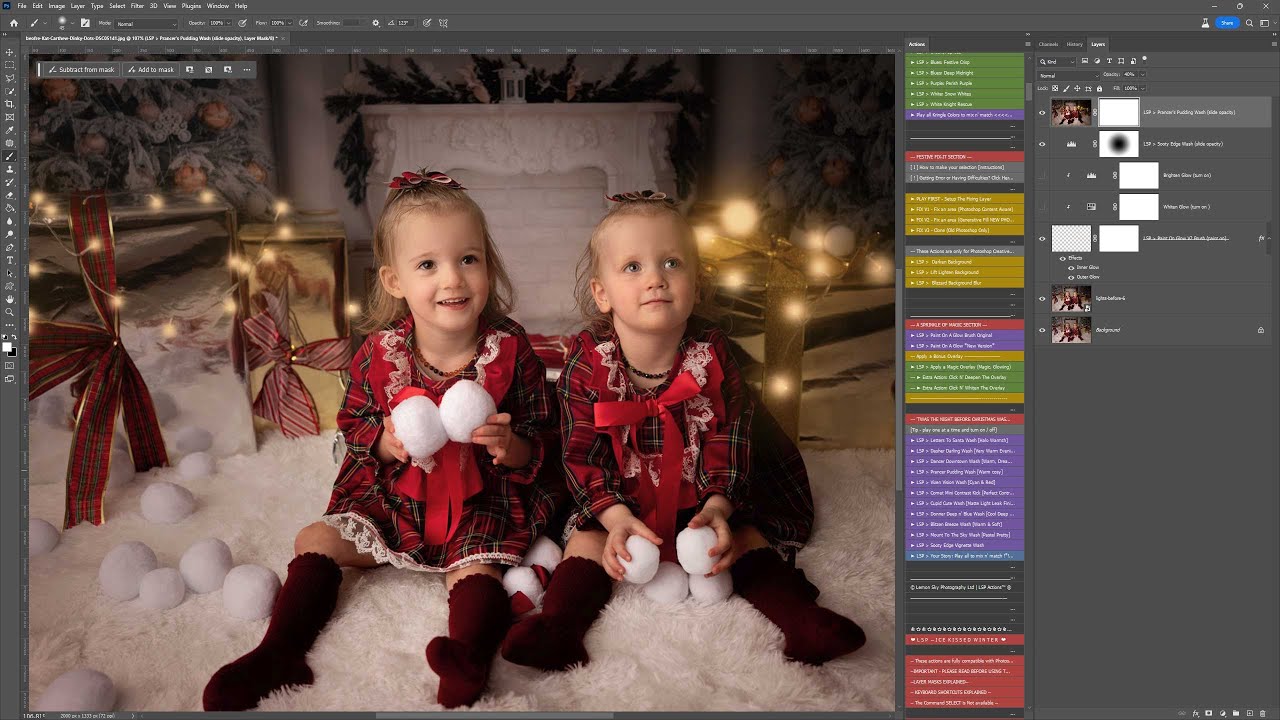
[Image Credit: Dinky Dots Photography]
Video Tutorial 2:
Editing a bright image step by step
A full edit talking through step-by-step of each section | Adding a magic overlay | Whitening | Skin Editing
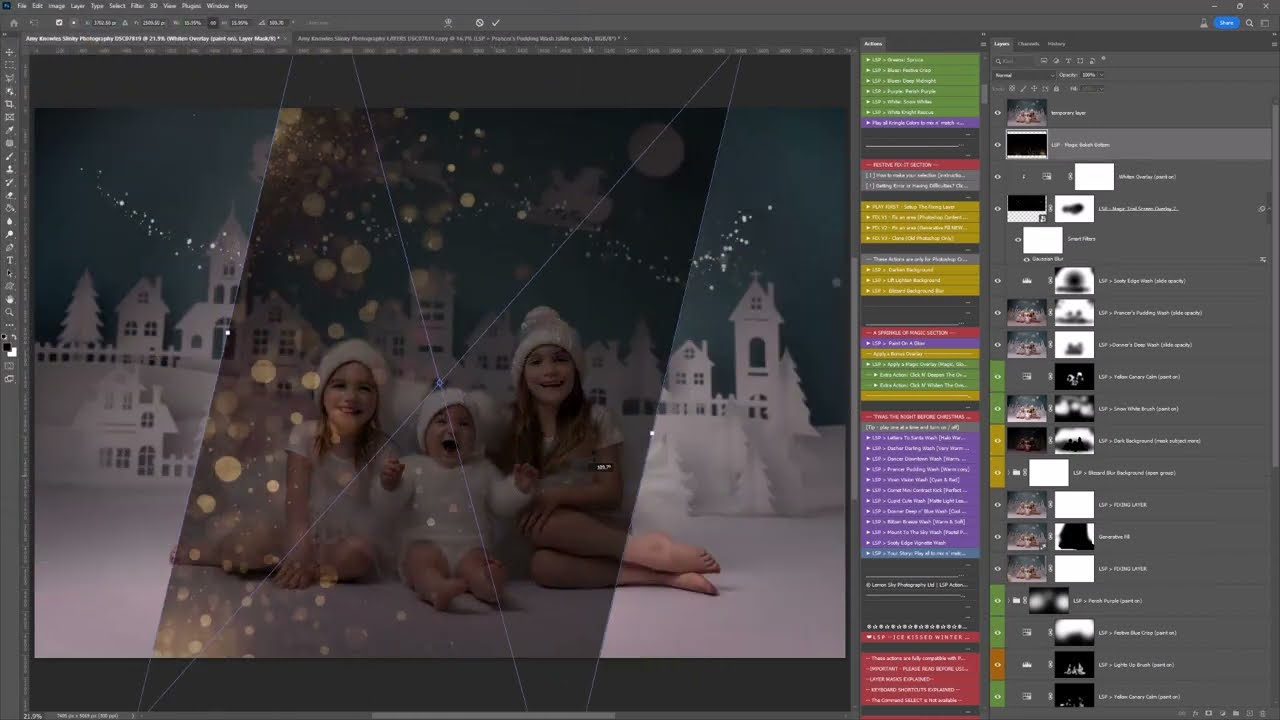
[Image Credit: Slinky Photography]
Video Tutorial 3:
Editing the Santa Shot with a dark background
A full edit talking through step-by-step of each section | A little faster than the beginner tutorials | Adding glows and magic | Using Generative Fill and content Aware in the Fix section | Finishing Washes
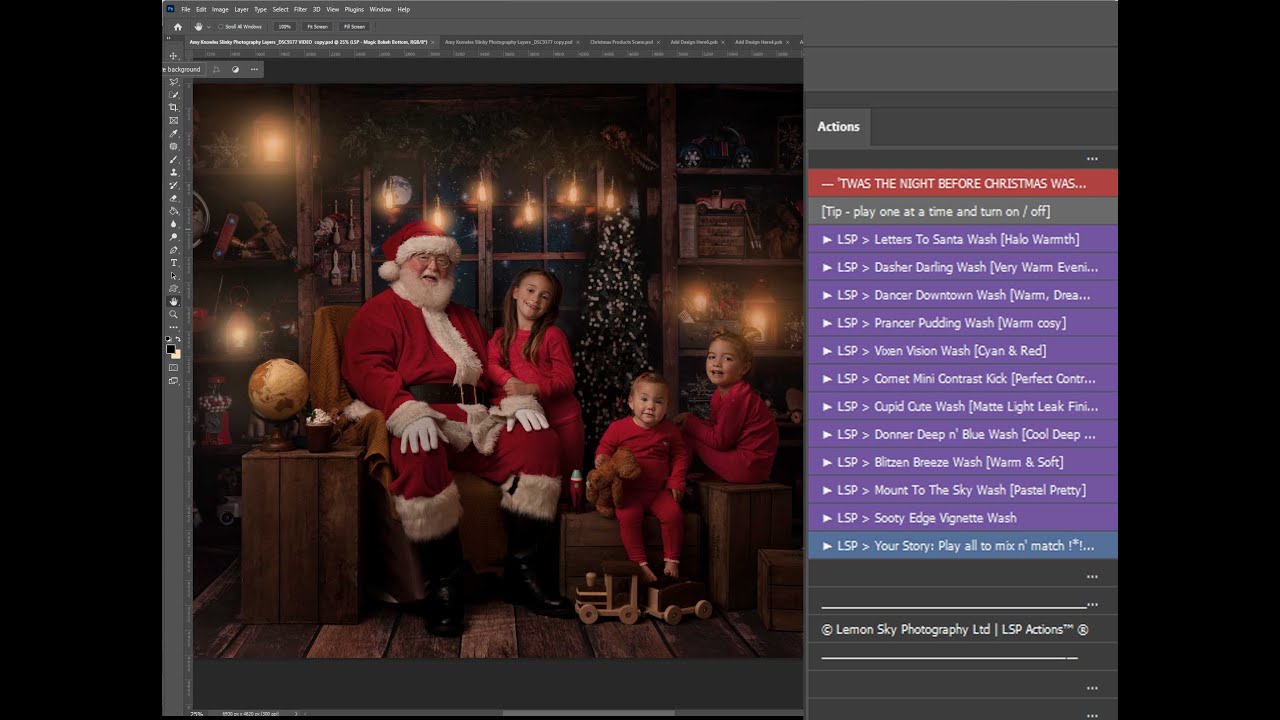
[Image Credit: Slinky Photography]
Video Tutorial: Photoshop Elements
How to load the actions into Photoshop Elements and edit
Loading the correct actions in | Brush settings | Using the action panel and layers panel | Converting the image to 8 bit for editing | Going through a full start-to-finish Elements edit
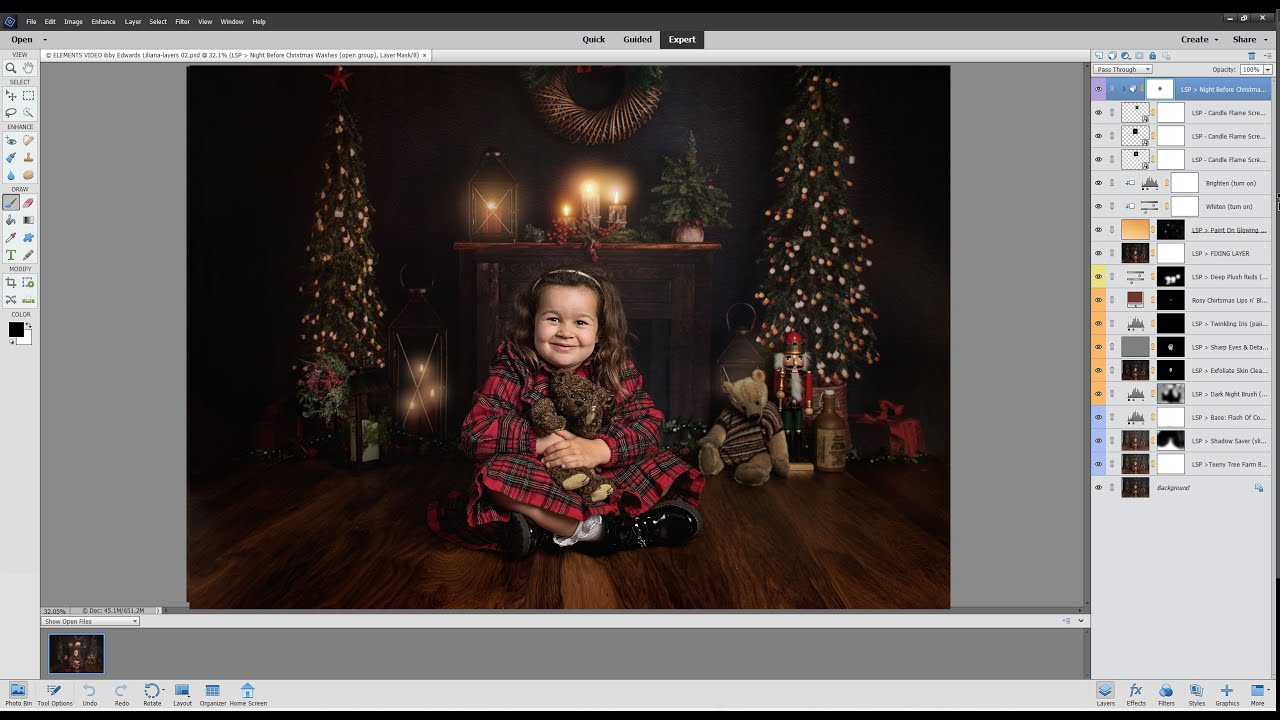
[Image Credit: Libby Edwards Photography]
Video Tutorial 5: Batch Editing
Using the BATCH OF COOKIES Workflow Section
How to use the Batch Of Cookies to record your own workflow and batch
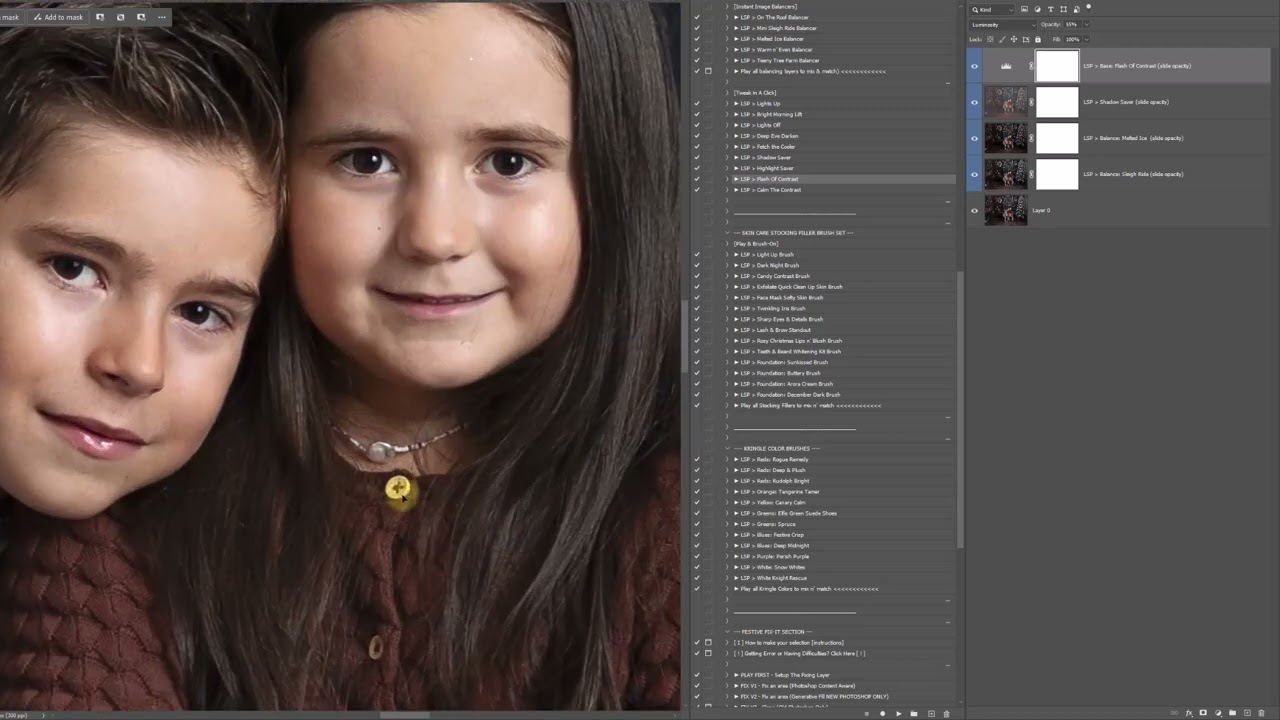
[Image Credit: Henrieta Gomes Photography]
Video Tutorial 6: Using the Magic Trail & Glowing Overlays
How to use the Magic Trail and Glowing Overlays
Applying with the action, watch and edit along with me
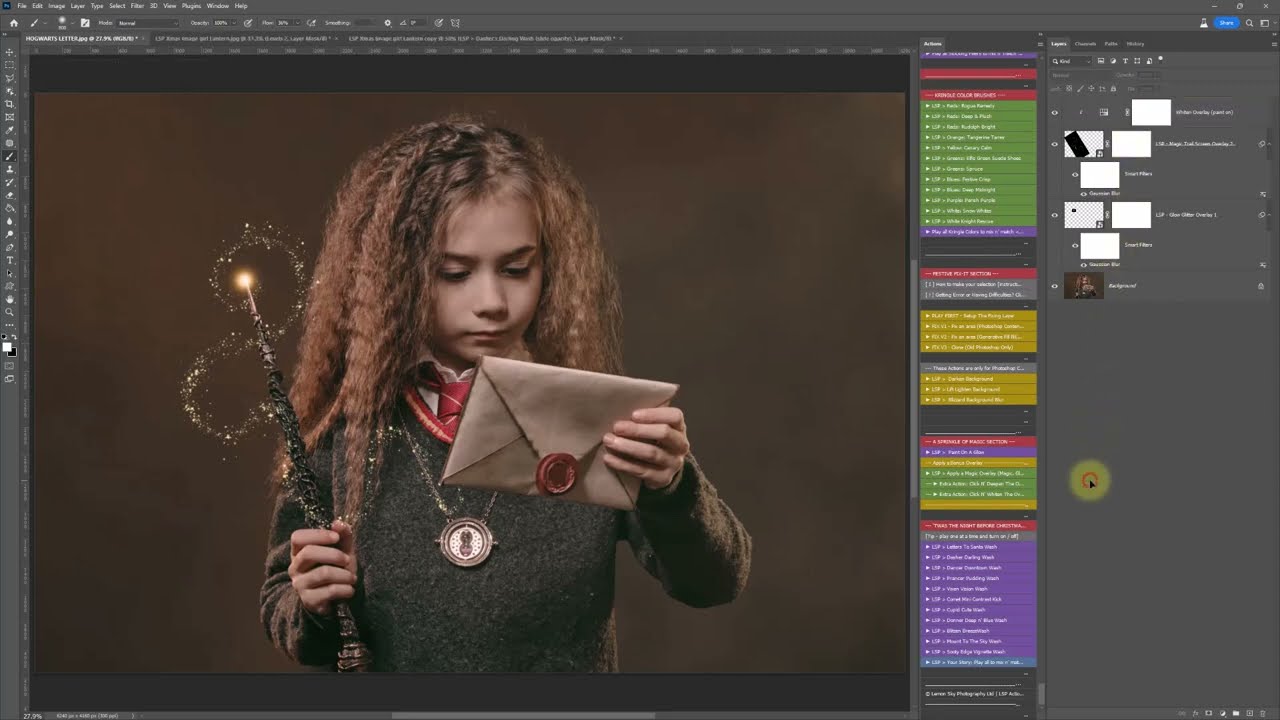
Video Tutorial 7: Using the Magic Trail & Glowing Overlays
How to use the Magic Trail and Glowing Overlays
Applying the overlays, and darkening for effect
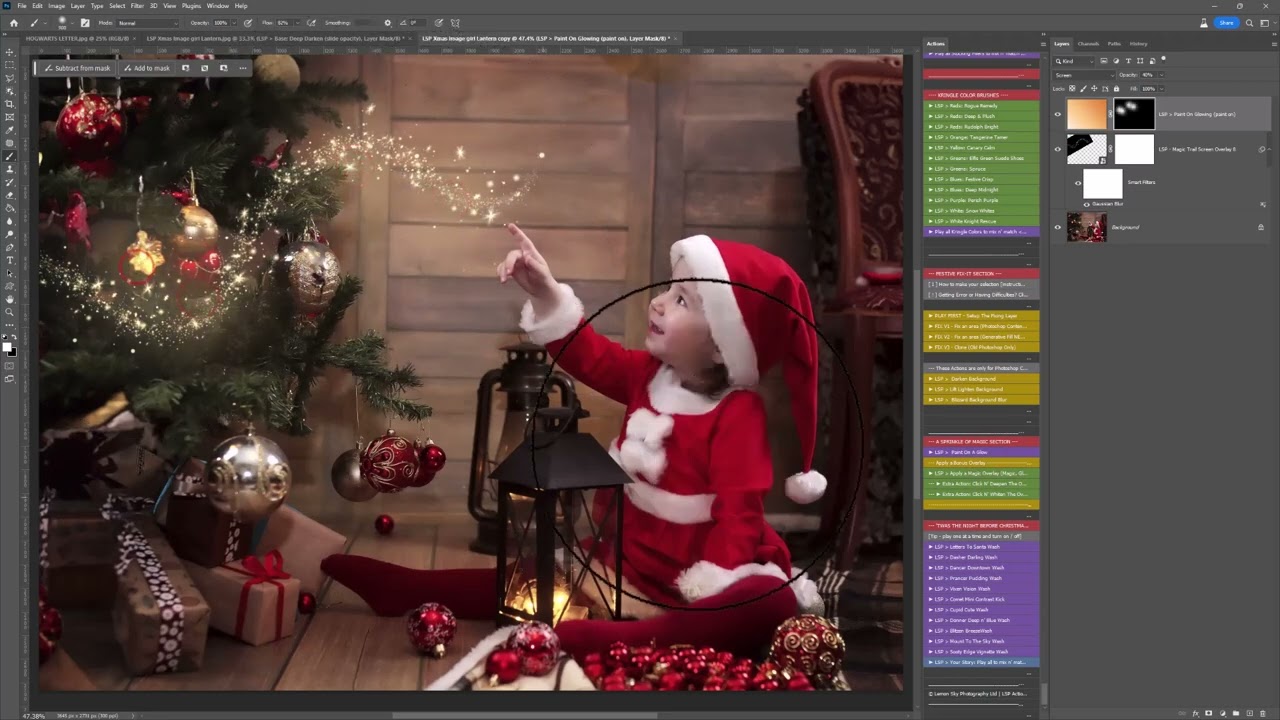
Video Tutorial 8: Lightroom Presets
Using the Christmas Mini Magic Lightroom Presets & Glow Brush
*TIP - slide the Preset bar after application for intensity (new feature)

[Image Credit: Henrieta Gomes Photography]
Video Tutorial 9: How to add the Lightroom Glow Brush
Go to Lightroom > Preferences > Presets > Show all Other Lightroom Presets | Then on the folder click Lightroom: Local Adjustment Presets
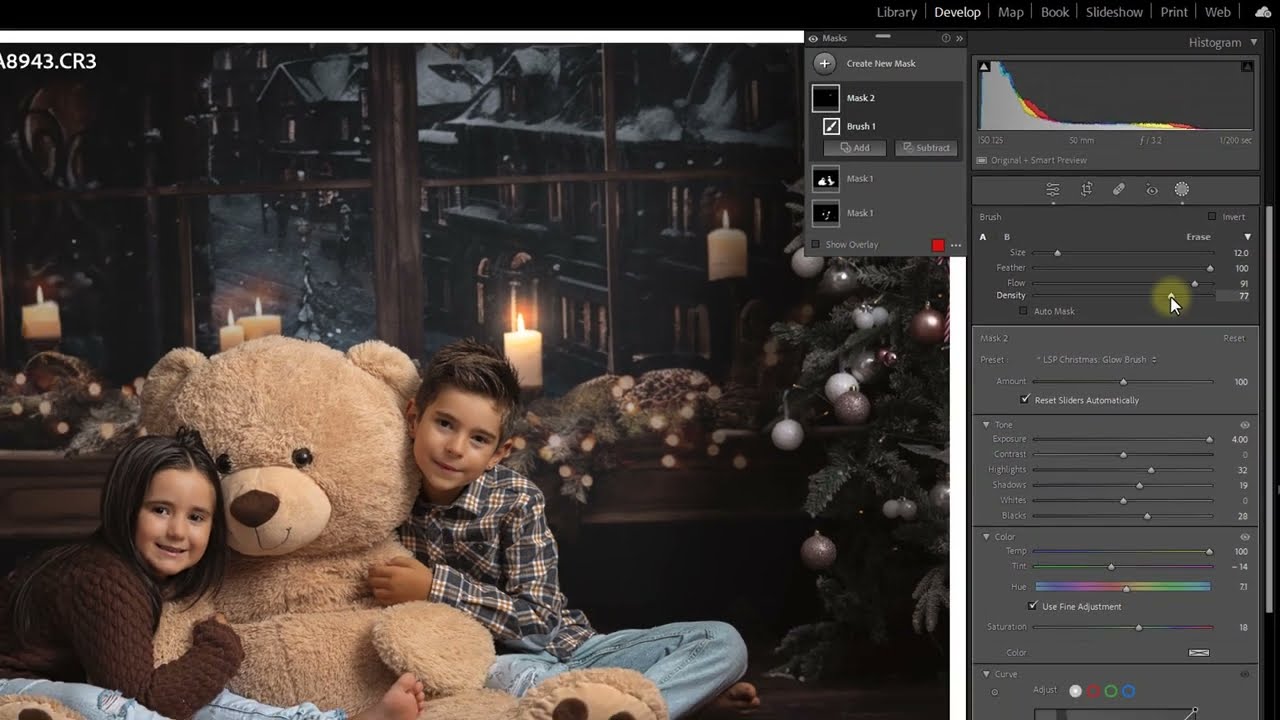
[Image Credit: Henrieta Gomes Photography]
Video Tutorial 10: Presets and Brushes into ACR
You can follow the paths below this video to install the brush, you need to go into your folders to copy/paste the brush.
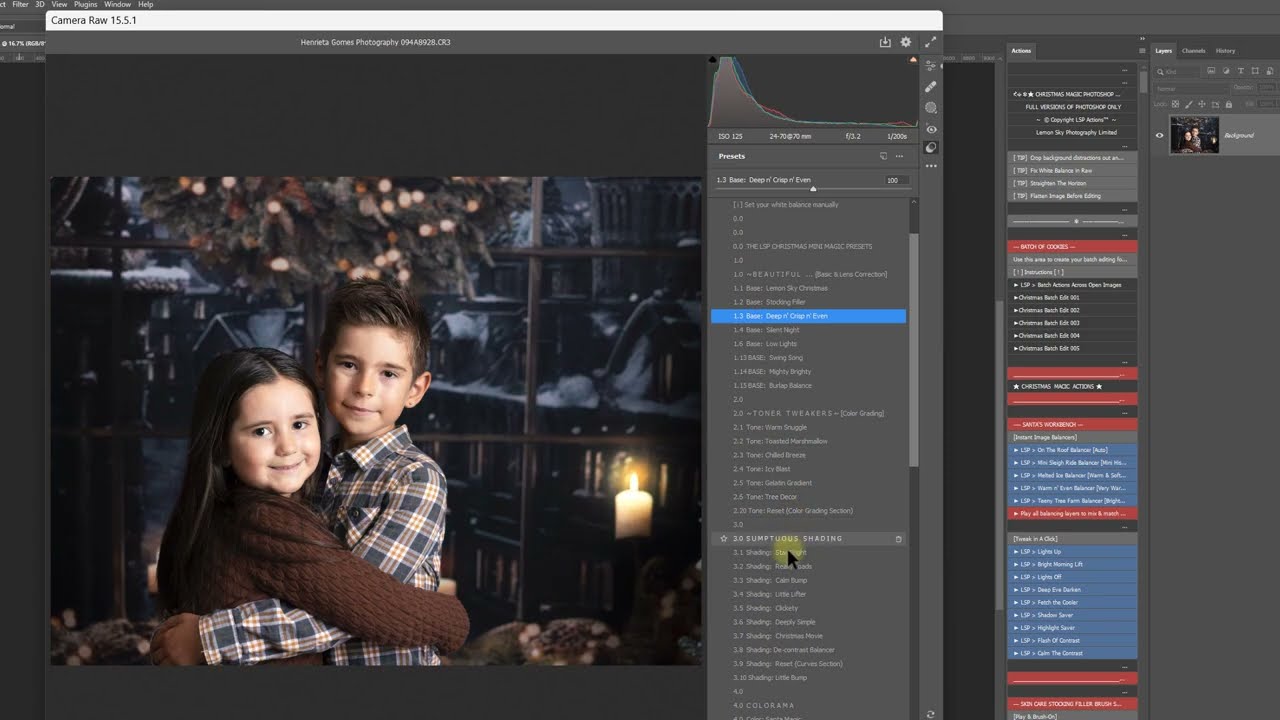
[Image Credit: Henrieta Gomes Photography]
WINDOWS: Users\(user)\AppData\Roaming\Adobe\CameraRaw\LocalCorrections
MAC: (user)/Library/Application Support/Adobe/Camera Raw/Local Corrections
